How to use online tool Cotrans2 for Coordinate Conversion?
Data Requirement: Latitude and Longitude values in Degree Minutes Seconds format
Goal: Coordinate conversion, Cotrans2
There are hundreds of free tools available online for various types of GIS data manipulations right from comparatively simple coordinate conversion to complex statistical analysis. This blog discusses one of such online tool called Cotrans2, a free, simple and effective online tool for all types of coordinate transformation.
In a GIS analysis Workflow, coordinate conversion is an important step and we may need to convert coordinates between GCS (Geographic Coordinate System) and PCS (Project Coordinate System) very often. Conversion of coordinates between different coordinate system is always a time-consuming process and sometimes tiresome due to lack of efficient tools.
Zonum Solution provides a list of simple and efficient tools to support various geographic data management activities. Cotrans2 is one among them, which can be used for single as well as batch coordinates conversion. The interface is very simple but some irrelevant advertisement shown in the interface may be a bit annoying. But for the simplicity and efficiency of the tool, this little issue can be ignored.
Cotrans2 provides both Single and Batch conversion tools and are categorised under four different categories such as
- Deg-Min-Sec ⇒ Decimal Deg.
- Decimal Deg. ⇒ Deg-Min-Sec
- Lat/Lon ⇒ UTM
- UTM ⇒ Lat/Lon
- Visit Zonum Solutions website: http://zonums.com/
- In the tools list, scroll down to Online Tools category
- Select Cotrans 2: Single and Batch coordinate conversion from the list. Cotrans2 online tool will be opened.
Cotrans2 interface consists of a tool pane on the left side which contains a list of all possible conversions grouped into two major categories as Single and Batch Conversion. The right side of the pane contains coordinate conversion parameter fields. The fields populated will be different based on the tool selected in the tool pane. The large white area of the interface will keep the list of converted coordinates, which user can copy to other applications for future use. The default tool of Cotrans2 is Decimal Deg. ⇒ Deg-Min-Sec. The active tool in the tool pane is highlighted in yellow colour.
- 4. In the tool, pane select Deg-Min-Sec ⇒ Decimal Deg. (once selected, it will be highlighted in yellow colour)
- From the list of coordinates available ( to be converted coordinates) choose either latitude or longitude value and enter it into the fields in Contrans2 (Here it the processes is started with latitude values)
After each conversion, click Add to List button to add the result to the list box below and click Clear Input to clear fields for next entry.
- Repeat the step to convert all the remaining latitude values and create a list of values in decimal degrees.
- Once completed the conversion, copy all the contents from the list box.
- In the Home tab of Excel interface, click on the lower half part of Paste button (indicated by a downward pointed arrow) and choose Use Text Import Wizard.
- In the Text Import Wizard interface, choose Delimited and click Next
- In the Delimiters checkbox choose Comma and click Next
- In the Column data format, choose General and click Finish
The output will be looks like the following.
- Now repeat steps 6 through 12 for Longitude values
- Copy the converted coordinates to a new Excel Worksheet and format it properly for further processing.
This table can be used in ArcMap or similar software to convert into spatial data (Shapefiles, Tab or Geodatabase).




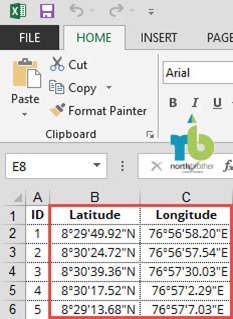

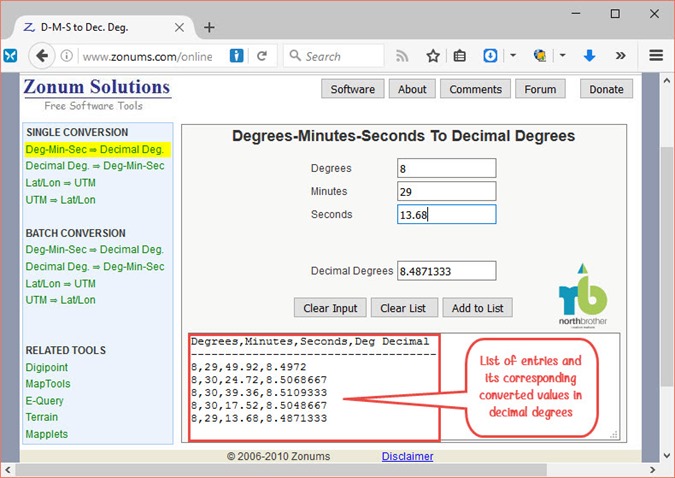


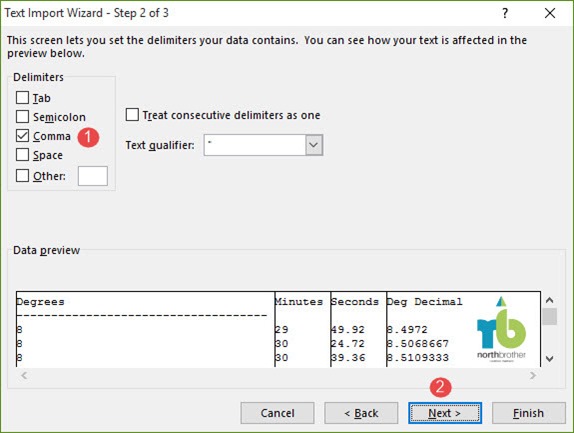


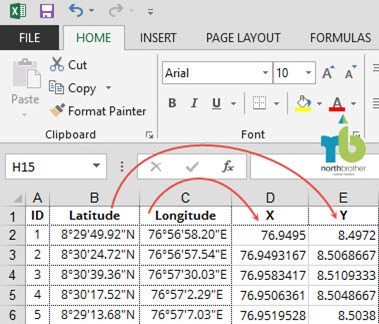









No comments